
Using the Denon DS1 as an Audio Interface with Rekordbox

I had previously bought the Denon DS1 for the purpose of having an interface that I could use with both newer versions of Serato and Rekordbox. As I already have other hardware that unlocks the Rekordbox DVS I figured using the DS1 would be perfect incase I ever wanted to jump back to Serato for stems. Assuming the DS1, Rane SL2 & SL3 all used to work easily within Rekordbox 5.X.X, for the life of me I could not get them to work in any Rekordbox 6 versions despite the DS1 being clearly listed in the interface selections. Searching the interwebz I found little hits that it still should work using ASIO4ALL, so the following is the workaround to get it to work incase someone else is stuck in the same boat.
I am currently running Rekordbox 6.6.2 on a Windows 10 computer and as of writing this I believe the updates are up to 6.8.5.
You will need to download ASIO-4-All v2 from asio4all.org. (version 2.14 or 2.15 are available, I went with 2.14) While installing there will be some options and you will need to check the box that reads “off-line settings”. Once downloaded it can be opened in the Windows “Start/Searchbox” with “asio offline”. Once open, saving the little icon to the task bar makes it easier to pull up in the future. Plug in your DS1 and wait for it to pop-up, if it does not pop-up, close the asio4all settings box and reopen.
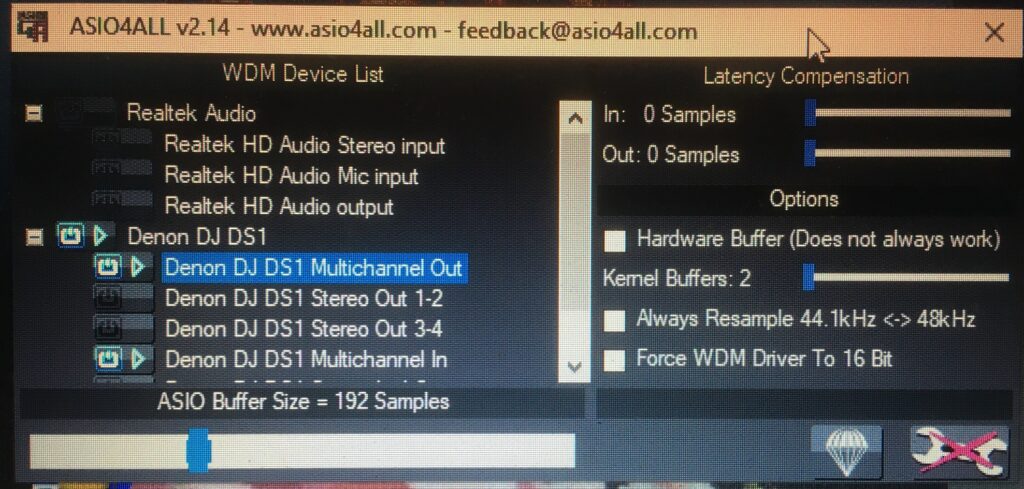
You should see your DS1 listed.
Click the little blue boxes on for Denon DJ DS1 and the following selections. If any other boxes are selected they will need to be deselected.
-Denon DJ DS1 Multichannel Out.
-Denon DJ DS1 Multichannel In.
*If there are any weird yellow Prince looking symbols, try right clicking on the volume icon in the task bar and setting it back to the internal soundcard.
With the audio buffer set at 192 milliseconds the delay should be about 4 millisecond. I am unsure of the latency compensation so I put them at zero.
-Close out of asio4all offline settings.
-Open Rekordbox and go to “Pereferences” and select “ASIO4ALL V2”.
If set-up above it should pop-up like the following picture.
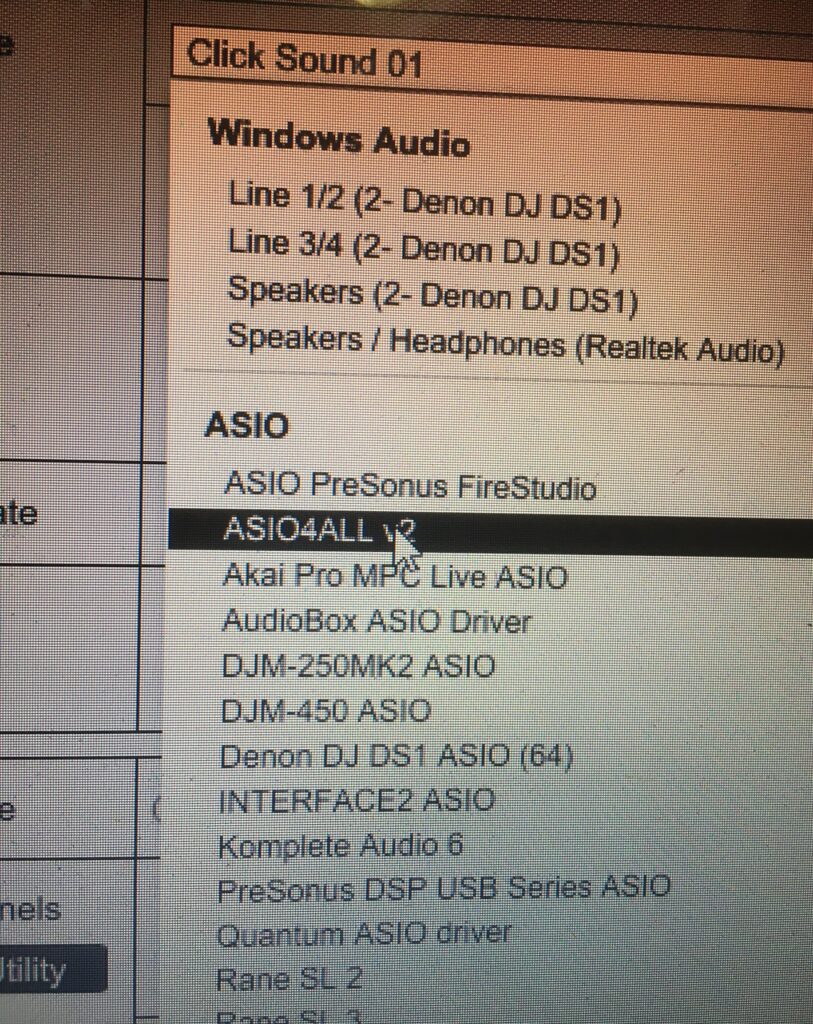
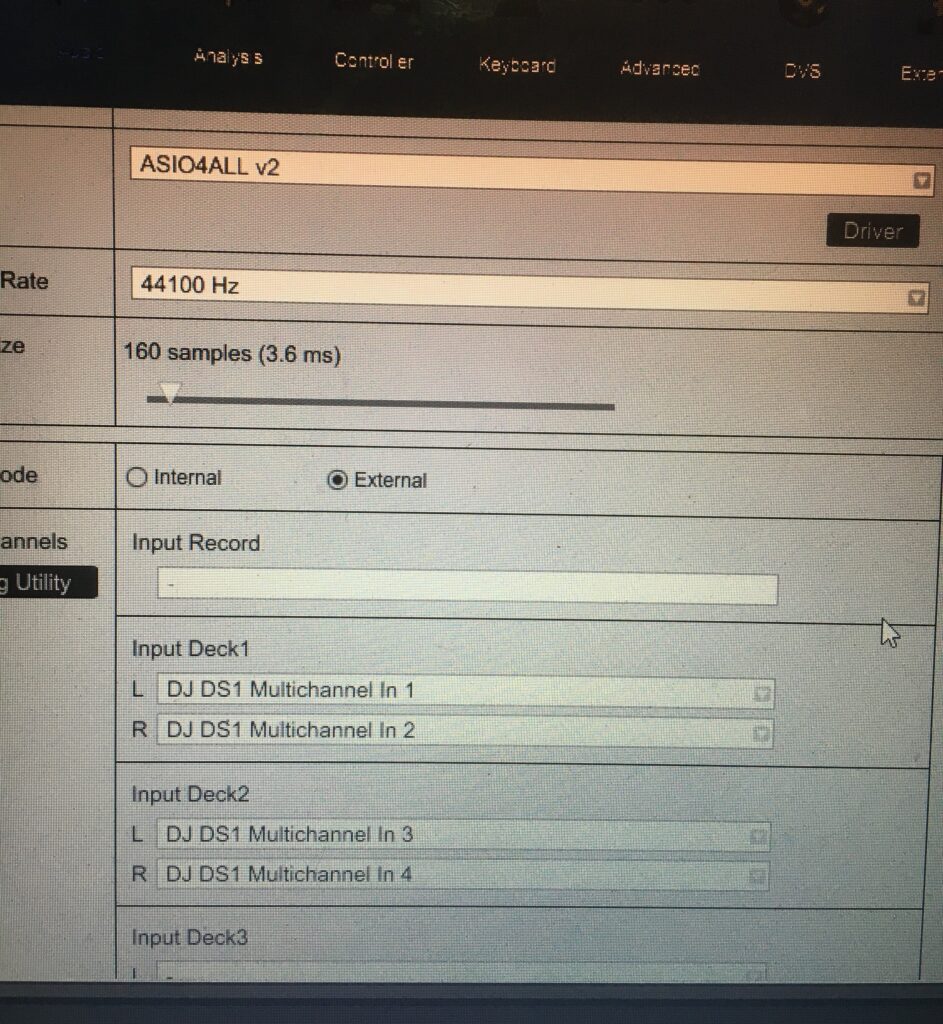
At this point everything should work as normal.
If anyone knows or figures out how to just directly select DS1 and have it work please leave a comment and let me know how you got it to work.
*Not sure if it is because my computer is old and slow but it took patience and about 20 tries before it would work. Plugging the DS1 with Rekordbox and “Pereferences” open seemed to make it pop-up.
You May Also Like

How to fix a broken Clip on a Rane RS-1 Power Supply
June 26, 2022
ReCapping an Old Drum Machine Boss DR-5 Experiment
September 14, 2019