
Serato SL1 Box in Windows 10
Getting a Serato SL1 Box to work in Windows 10
For the life of me I could not get my old Serato box to work in Windows 10. The software will open fine, but no matter what I tried all I could get was “Devise Not Connected”. A few responses in forums suggested that it will work with no clear instruction on how.
Well dust off your old SL1 box or pick one up for $30 on craigslist and jump into the world of DVS!
This is what I did to get the box working. The SL1 box I have is the original, back when they just said “Scratch Live” on the front, not even SL1. In full disclosure I also had a SL3 box so all those drivers were installed as well prior to clearing them out.
First off on Google search “Serato SSL Download” the first link will be Serato SSL download page with
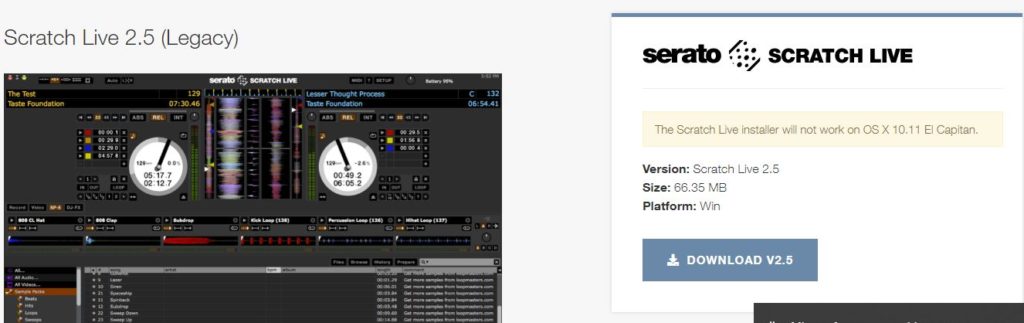
the last version of Serato Scratch Live which was 2.5 and will be the first option to download. You will need to create an account with Serato, but the download is free. Once downloaded I would recommend saving to a new file on your desktop.
At this point perhaps installing the software with the SL1 box connected will work just fine after switching the compatibility as described below to Windows 7. Maybe because I already had used a SL3 and had SSL 2.5 installed the following is what I had to do.
Once SSL 2.5 was installed I went to “program files (x86)” in the C drive which is pretty standard on windows computers where program info and all that is stored. The x86 is for 32 bit programs. Inside of “program files (x86)” scroll down to the Serato file, in that file there will be an option to uninstall all drivers. Click uninstall all drivers and follow the prompts.
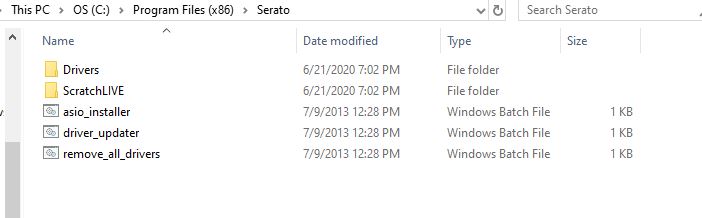
Once the driver are removed you can right click on the SSL desktop icon from the original install. Click on the “compatibility” tab and Check the box that says “Run this program in compatibility mode for” and in the drop down menu select “Windows 7”. Apply, and Ok.
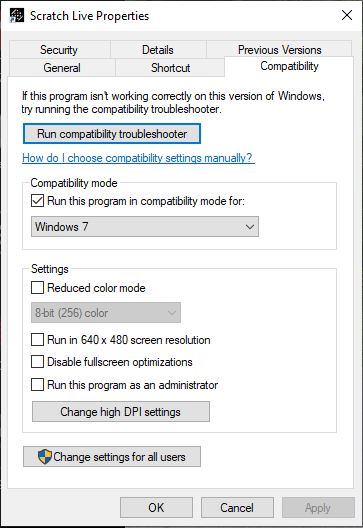
But, um, back to the lecture at hand.
Going back to your original SSL 2.5 download file and reopening/extracting and going through the prompts will get you to the Modify, Repair and Uninstall window.
Make sure your SL1 Box is connected
With your SL1 box connected click on the repair option and follow the prompts.
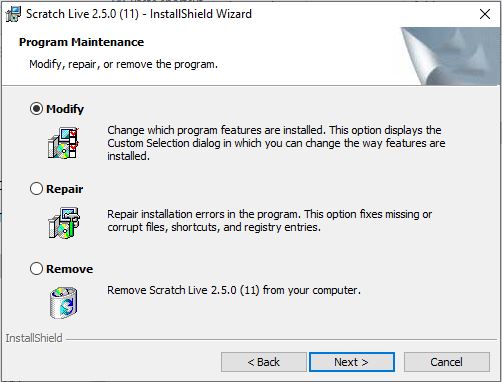
While the driver are loading you should see that it now recognizes the SL1. Once it is finished doing its thing, open up Serato Scratch Live from your desktop icon and everything should work as it should.
Again, this is only what worked for me, and I could not find and answer on how to actually get it to work on Windows 10. So if you are starting from scratch (pun intended) it may be as simple as downloading and switching compatibility to Windows 7. If you already have SSL installed and have previously plugged in another Serato box or Mixer, this should work to get your SL1 Box running in Windows 10.
You May Also Like

DR-770 Replacement Battery DIY
June 15, 2019
Refurbishing the Roland VS890
August 21, 2021


5 Comments
Dmethot
Thanks for this info, very helpful. I’m still not getting sl1 to work on windows 10 though. Followed the drivers and compatibility instructions, but nada. Running SL software version 2.5
admin
I would recommend running uninstall drivers in the setup menu. Then try again, and do not plug the SL1 in until everything is done.
Thanks.
Thiz
Did you get it running?
Allan
Thanks! Got it recognising the SL1 but I can’t get it to play the mp3 on the serato vinyl. It just plays the “tone”. What could be missing?
admin
Hi Allan,
Hopefully you figured it out, but It sounds like you are still playing the direct audio from the source (turntable, whatever) through the mixer. You would need to switch from the phone to line in on your mixer so it is playing the sound from the serato box (computer), not just straight thru the box.